Setting year and period
Use this table to configure the following for your organization:
- Set the fiscal year and the first month of the fiscal year
- Define the number of work days in the current year, last year, and next year
-
Select the standard Full Time Equivalent (FTE) hours worked by employees in a year.
NOTE: The standard FTE hours you select in this worksheet displays as the default FTE Hours in the Budget Labor Configuration
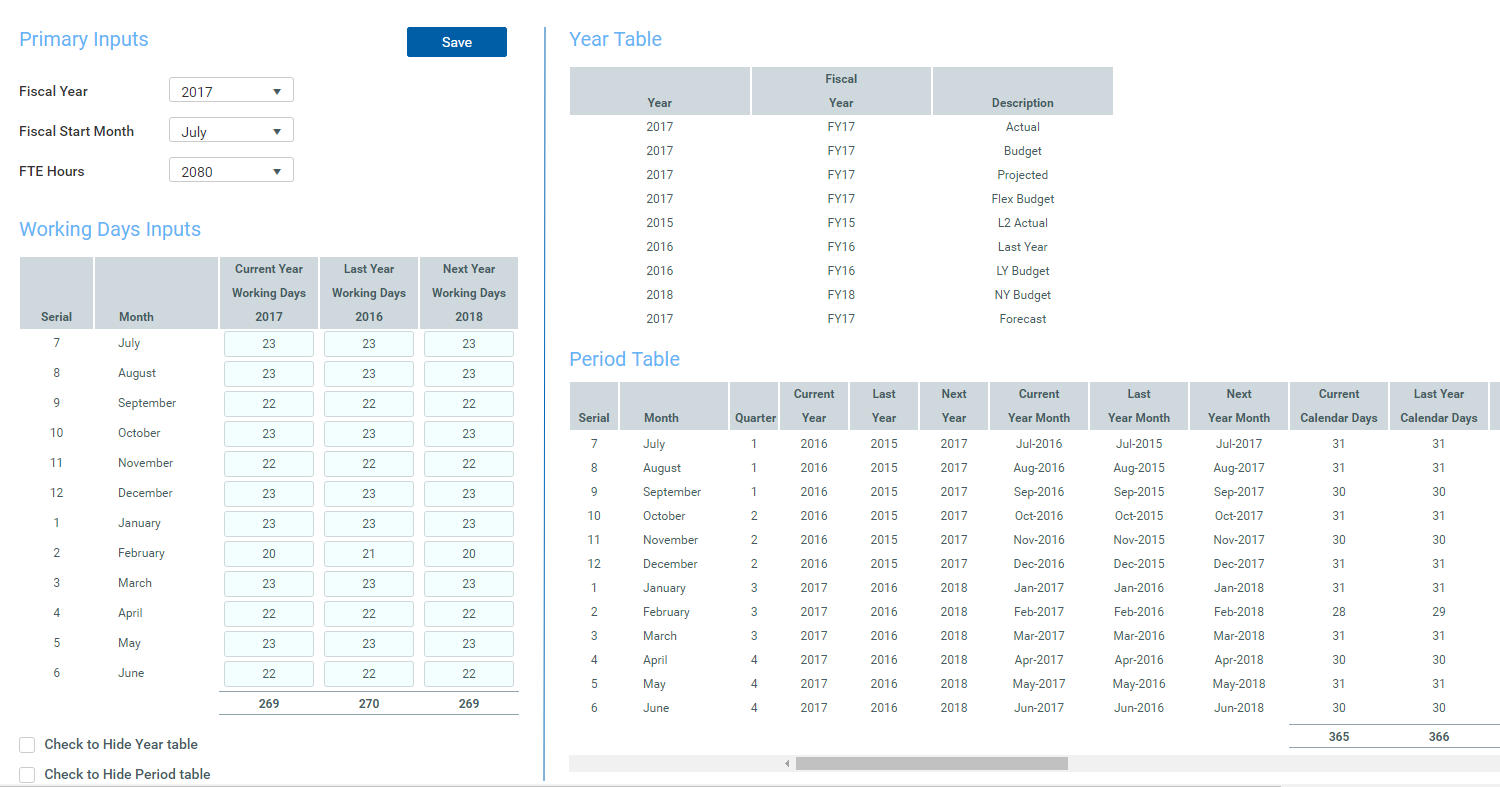
The FTE Hours you select are reflected on the following tabs in the plan file:
- Expense
- Jobcode
- Staffing
- Employee
- ProviderComp
- altEmployee
- HHLabor
To set year and period:
-
In the Mgmt Admin task pane, in the Data Maintenance section, double-click Update Year and Period Tables.
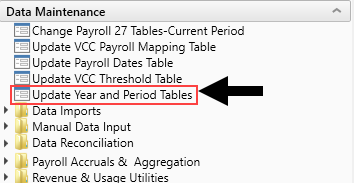
-
In the Primary Inputs section, complete the following options:
Option Description Fiscal Year Select the fiscal year. Fiscal Start Month Select the month in which the fiscal year starts. FTE Hours Select one of the following:
-
To use the standard of the number of days worked multiplied by a 40-hour work week divided by 7, select 2086.
-
To use the standard 40 hour work-week multiplied by 52 weeks, select 2080.
-
-
In the Working Days Inputs area, enter the number of working days for the current year, last year, and next year for each fiscal month.
TIP: To hide the year and/or period tables, click the corresponding check boxes under the Working Days Inputs section.
- After making your changes, click Save.
